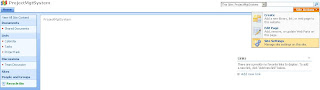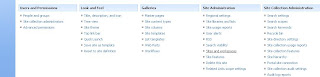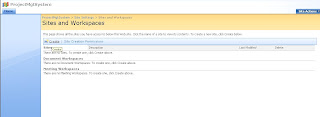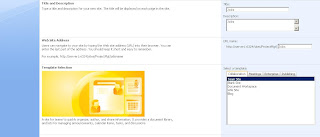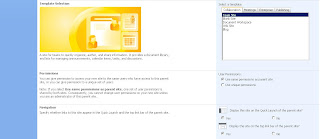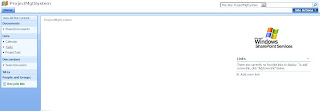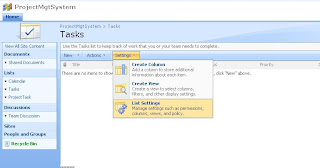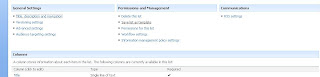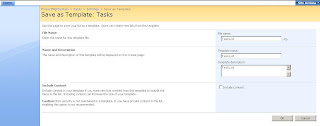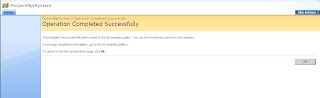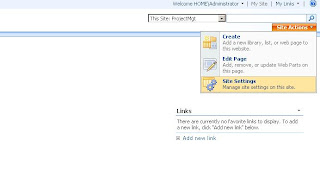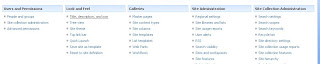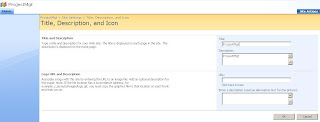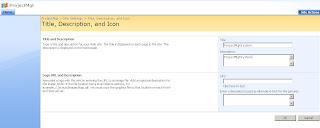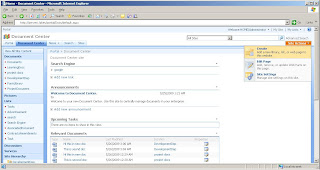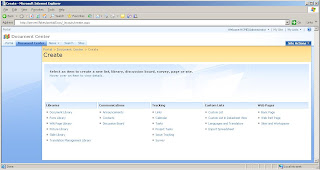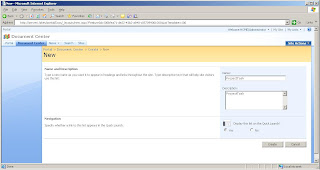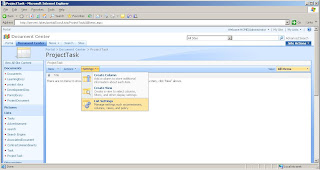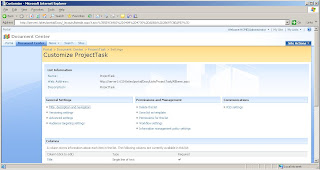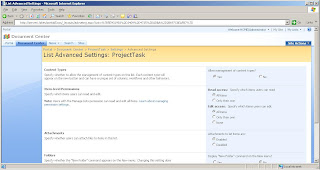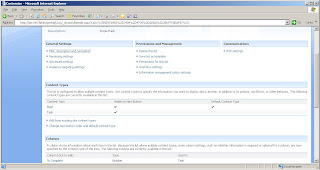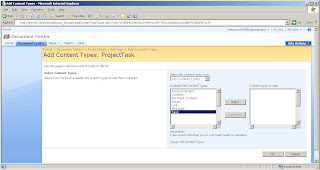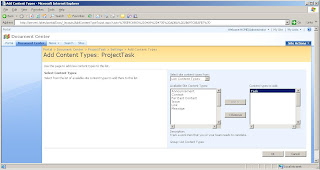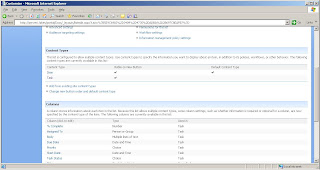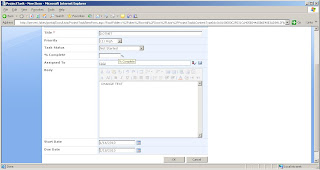Default.aspx
<asp:GridView ID="GridView1" runat="server" AutoGenerateColumns="False"
onrowcancelingedit="GridView1_RowCancelingEdit"
onrowediting="GridView1_RowEditing">
<Columns>
<asp:BoundField DataField ="id" HeaderText ="id" ReadOnly="true" />
<asp:TemplateField HeaderText ="name">
<ItemTemplate >
<asp:Label ID="Label1" runat="server" Text='<%#Eval("name") %>'></asp:Label>
</ItemTemplate>
<EditItemTemplate>
<asp:TextBox ID="TextBox1" runat="server" Text='<%#Eval("name") %>'></asp:TextBox>
<asp:RequiredFieldValidator ID="RequiredFieldValidator1" runat="server" ErrorMessage="Please enter the data" ControlToValidate ="TextBox1"></asp:RequiredFieldValidator>
</EditItemTemplate>
</asp:TemplateField>
<asp:TemplateField HeaderText ="fathername">
<ItemTemplate >
<asp:Label ID="Label2" runat="server" Text='<%#Eval("fathername") %>'></asp:Label>
</ItemTemplate>
<EditItemTemplate>
<asp:TextBox ID="TextBox2" runat="server" Text='<%#Eval("fathername") %>'></asp:TextBox>
<asp:RequiredFieldValidator ID="RequiredFieldValidator2" runat="server" ErrorMessage="Please enter the data" ControlToValidate ="TextBox2" ></asp:RequiredFieldValidator>
</EditItemTemplate>
</asp:TemplateField>
<asp:CommandField ShowEditButton="True" />
</Columns>
</asp:GridView>
Default.aspx.cs
protected void Page_Load(object sender, EventArgs e)
{
if (!IsPostBack)
{
BindDataToGrid();
}
}
public DataSet BindDataToGrid()
{
SqlConnection con = new SqlConnection(ConfigurationManager.ConnectionStrings["ConnectionString"].ToString());
SqlCommand cmd = new SqlCommand("select * from employee", con); SqlDataAdapter da = new SqlDataAdapter(cmd);
DataSet ds = new DataSet();
da.Fill(ds);
GridView1.DataSource = ds;
GridView1.DataBind();
return ds;
}
protected void GridView1_RowEditing(object sender, GridViewEditEventArgs e)
{
GridView1.EditIndex = e.NewEditIndex;
BindDataToGrid();
}
protected void GridView1_RowCancelingEdit(object sender, GridViewCancelEditEventArgs e)
{
GridView1.EditIndex = -1;
BindDataToGrid();
}
Thursday, January 28, 2010
Thursday, January 21, 2010
SharePoint Sites and workspaces
SharePoint Save site as template
Wednesday, January 20, 2010
SharePoint Tree view
SharePoint Title, description, and icon
Saturday, January 16, 2010
Create sharepoint Custom List and ContentType
SqlServer Substring
DECLARE @strString VARCHAR(50)
SET @strString = 'SUBSTRING'
SELECT SUBSTRING(@strString,1,1) AS STRSTRING
Result:S
SELECT SUBSTRING(@strString,1,2) AS STRSTRING
Result:SU
SELECT SUBSTRING(@strString,1,3) AS STRSTRING
Result:SUB
SELECT SUBSTRING(@strString,1,4) AS STRSTRING
Result:SUBS
SELECT SUBSTRING(@strString,1,5) AS STRSTRING
Result:SUBST
SELECT SUBSTRING(@strString,1,6) AS STRSTRING
Result:SUBSTR
SELECT SUBSTRING(@strString,1,7) AS STRSTRING
Result:SUBSTRI
SELECT SUBSTRING(@strString,1,8) AS STRSTRING
Result:SUBSTRIN
SELECT SUBSTRING(@strString,1,9) AS STRSTRING
Result:SUBSTRING
SELECT SUBSTRING(@strString,3,9) AS STRSTRING
Result:BSTRING
SELECT SUBSTRING(@strString,-5,9) AS STRSTRING
Result: SUB
SELECT SUBSTRING(@strString,-7,9) AS STRSTRING
Result:S
SET @strString = 'SUBSTRING'
SELECT SUBSTRING(@strString,1,1) AS STRSTRING
Result:S
SELECT SUBSTRING(@strString,1,2) AS STRSTRING
Result:SU
SELECT SUBSTRING(@strString,1,3) AS STRSTRING
Result:SUB
SELECT SUBSTRING(@strString,1,4) AS STRSTRING
Result:SUBS
SELECT SUBSTRING(@strString,1,5) AS STRSTRING
Result:SUBST
SELECT SUBSTRING(@strString,1,6) AS STRSTRING
Result:SUBSTR
SELECT SUBSTRING(@strString,1,7) AS STRSTRING
Result:SUBSTRI
SELECT SUBSTRING(@strString,1,8) AS STRSTRING
Result:SUBSTRIN
SELECT SUBSTRING(@strString,1,9) AS STRSTRING
Result:SUBSTRING
SELECT SUBSTRING(@strString,3,9) AS STRSTRING
Result:BSTRING
SELECT SUBSTRING(@strString,-5,9) AS STRSTRING
Result: SUB
SELECT SUBSTRING(@strString,-7,9) AS STRSTRING
Result:S
Subscribe to:
Posts (Atom)