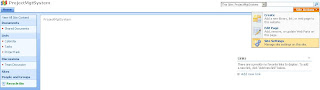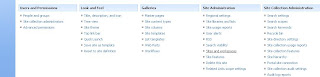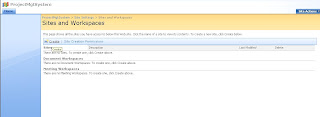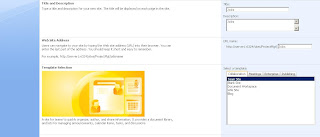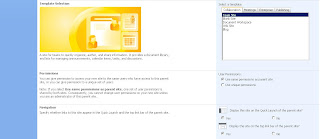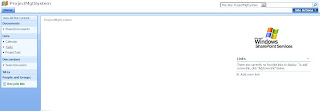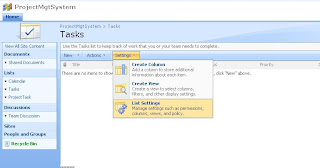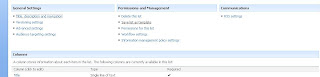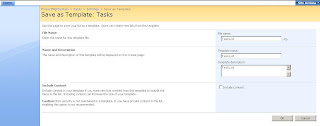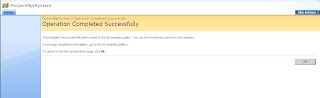using System;
using System.ComponentModel;
using System.ComponentModel.Design;
using System.Collections;
using System.Drawing;
using System.Workflow.ComponentModel.Compiler;
using System.Workflow.ComponentModel.Serialization;
using System.Workflow.ComponentModel;
using System.Workflow.ComponentModel.Design;
using System.Workflow.Runtime;
using System.Workflow.Activities;
using System.Workflow.Activities.Rules;
namespace WorkflowConsoleApplication7
{
public sealed partial class Workflow3: SequentialWorkflowActivity
{
public Workflow3()
{
InitializeComponent();
}
private void codeActivity1_ExecuteCode(object sender, EventArgs e) { Console.WriteLine("Start");
}
private void codeActivity2_ExecuteCode(object sender, EventArgs e) {
Console.WriteLine("Left side flow");
}
private void codeActivity3_ExecuteCode(object sender, EventArgs e) {
Console.WriteLine("Right side flow");
}
private void codeActivity4_ExecuteCode(object sender, EventArgs e) {
Console.WriteLine("End");
Console.ReadLine();
}
}
}
Program.cs
using System;using System.Collections.Generic;
using System.Text;
using System.Threading;
using System.Workflow.Runtime;
using System.Workflow.Runtime.Hosting;
namespace WorkflowConsoleApplication7
{ class Program
{
static void Main(string[] args)
{
using(WorkflowRuntime workflowRuntime = new WorkflowRuntime())
{
AutoResetEvent waitHandle = new AutoResetEvent(false); workflowRuntime.WorkflowCompleted += delegate(object sender, WorkflowCompletedEventArgs e) {waitHandle.Set();}; workflowRuntime.WorkflowTerminated += delegate(object sender, WorkflowTerminatedEventArgs e)
{
Console.WriteLine(e.Exception.Message);
waitHandle.Set();
};
WorkflowInstance instance = workflowRuntime.CreateWorkflow(typeof(WorkflowConsoleApplication7.Workflow3));
instance.Start();
waitHandle.WaitOne();
}
}
}
}